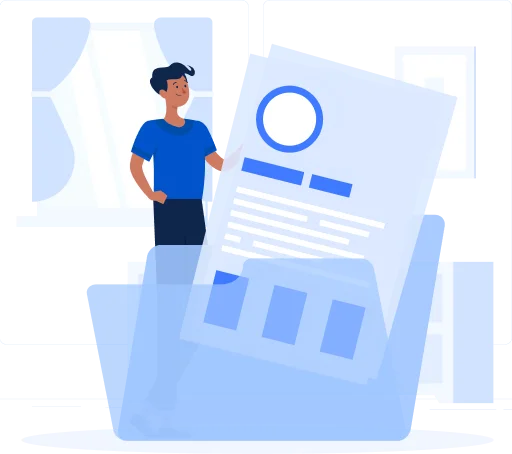Why Page Numbers Matter in PDFs
Page numbers play a crucial role in making PDFs more organized, structured, and easy to navigate. Whether for academic, legal, or business use, adding page numbers enhances clarity and improves the document’s readability, ensuring a better user experience.
- Enhanced Document Organization
Page numbers serve as a structural guide, allowing readers to reference and locate information quickly. This is especially useful for large documents, making navigation smoother and reducing confusion.
- Professional and Polished Appearance
A well-numbered document reflects attention to detail and professionalism. Whether submitting an official report, an academic paper, or a corporate proposal, numbered pages present a more organized and credible appearance.
- Simplified Collaboration and Review
Adding page numbers makes collaboration easier, ensuring that team members and reviewers can refer to specific sections with accuracy. This feature is particularly beneficial for legal professionals, editors, and educators who frequently review lengthy PDFs.
Page numbers also contribute to document consistency, ensuring that printed and digital versions remain aligned for reference.
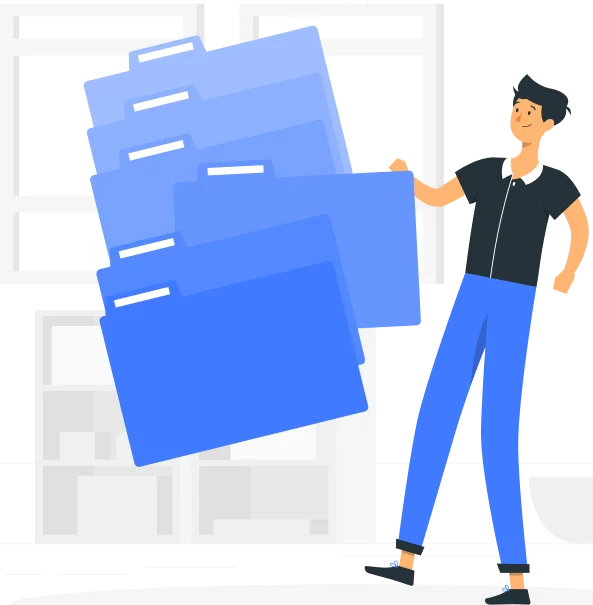
How to Add Page Numbers to a PDF with Zacedo
Using Zacedo’s intuitive online tool, numbering PDF pages is quick and straightforward. Follow these simple steps:
- Upload Your PDF
Select the document you need to number by dragging and dropping it into the platform or uploading it from your device.
- Customize Your Page Numbers
- Choose the position of the numbers (top-left, top-right, bottom-center, etc.).
- Select the font style, size, and color to match your document’s layout.
- Preview Before Applying
Review your changes to ensure proper alignment and readability.
- Apply and Download
Click ‘Apply’ to insert the page numbers and download the newly formatted PDF instantly.
Advanced Features for Custom Page Numbering
Page numbers play a crucial role in making PDFs more organized, structured, and easy to navigate. Whether for academic, legal, or business use, adding page numbers enhances clarity and improves the document’s readability, ensuring a better user experience.
- Flexible Numbering Options
Zacedo allows you to choose where your numbering begins. If your document contains a cover page, table of contents, or introduction that doesn’t require numbering, you can exclude those pages or start from a custom number.
- Customizable Fonts and Styles
Make your page numbers blend seamlessly with the rest of your document by adjusting fonts, sizes, and colors. This feature is particularly useful for branded documents, official reports, and design-heavy layouts.
- Multi-Format Support
Whether your PDF includes text, images, or tables, Zacedo ensures that page numbers integrate smoothly without disrupting formatting.
- Batch Processing for Large Documents
Adding page numbers to multiple PDFs? Zacedo supports batch processing, allowing you to format several documents at once, saving time and effort.
With these advanced features, Zacedo ensures that your page numbers are both functional and visually appealing, enhancing the overall document experience.
Best Practices for Effective Page Numbering
Ensuring well-placed page numbers in your PDFs enhances readability and professionalism. Implementing best practices can help maintain a consistent layout and enhance document clarity and organization.
To ensure optimal readability and professionalism, consider these tips:
- Maintain Consistency: Use the same font style, size, and placement throughout the document.
- Avoid Overlapping Content: Ensure page numbers don’t interfere with headers, footers, or margins.
- Preview Before Finalizing: Always check the final output to confirm that numbers are correctly positioned and easy to read.
Page numbering is a simple yet crucial step in making documents easier to navigate and reference. Following these best practices ensures a polished and organized document.
Why Choose Zacedo for Adding Page Numbers?
Choosing the right tool for page numbering can make a significant difference in efficiency and document presentation. Zacedo offers an intuitive, fast, and reliable solution for numbering PDFs without hassle.
Fast and Easy Processing
Zacedo streamlines the process, allowing you to number pages within seconds, making document management effortless
No Software Installation Required
Unlike traditional editing tools, Zacedo operates entirely online. Access it from any device without the need for downloads or installations.
Free and Secure
Enjoy free access to all essential features without hidden costs. Plus, Zacedo employs robust security measures to keep your documents safe and private.
Start Organizing Your PDFs Today
Adding page numbers to your PDFs has never been easier. With Zacedo’s user-friendly interface and powerful customization options, numbering pages is quick, efficient, and hassle-free. Whether preparing a document for submission, sharing files with colleagues, or enhancing accessibility, Zacedo ensures your PDFs are well-structured and professional. Try it now and take control of your document organization with ease.