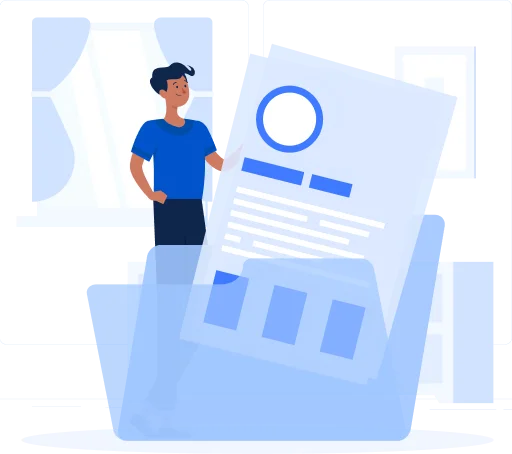Zacedo: A Smarter Approach to PDF Splitting
Manually splitting PDF pages can be time-consuming and frustrating, especially when dealing with large files. Zacedo streamlines this process with a simple yet powerful tool that allows users to extract pages or split documents in just a few clicks.
This tool ensures precision in every split, preserving the original text, images, and formatting. Whether a report needs to be divided into sections, a contract requires separation, or a study guide must be customized, Zacedo provides an effortless solution.
Key Features of Zacedo’s PDF Splitter
Zacedo’s online Split PDF tool is packed with features designed to offer flexibility, accuracy, and convenience. Here’s what makes it stand out:
Fast & Simple Splitting
The intuitive interface allows users to separate PDFs instantly. Upload, select pages, and split—no technical expertise required.
Custom Page Selection
Extract single pages, split by page ranges, or divide the document into equal sections. Tailor the split to fit specific needs.
High-Quality Output
Splitting does not affect the quality of the document. The tool maintains text clarity, images, and formatting integrity.
No Software Installation
Zacedo is a web-based tool, meaning there’s no need to download software or install bulky applications. Compatible with all devices for on-the-go document management.
Secure Processing
Documents are handled with advanced encryption protocols to ensure data privacy. Files are processed securely without unauthorized access.
Cross-Platform Compatibility
Works seamlessly on desktops, tablets, and smartphones—on Windows, Mac, Linux, and mobile operating systems.
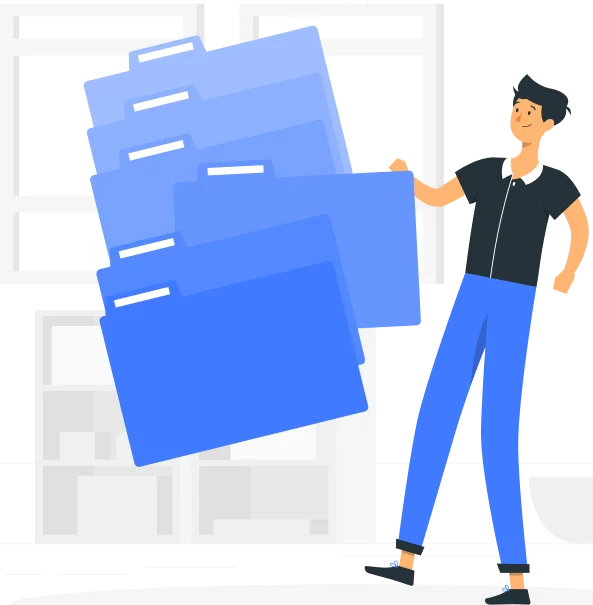
How to Split a PDF with Zacedo
Splitting a PDF with Zacedo takes just a few simple steps:
Step 2: Choose Pages to Split
Select the splitting method—extract specific pages, divide by range, or separate the document into multiple parts.
Step 3: Start the Splitting Process
Click the “Split” button, and Zacedo will process the file instantly. Even large documents are handled in seconds.
Step 4: Download the Split PDFs
Once completed, the newly separated files are ready for download. Save them to the device or share them directly.
Why Choose Zacedo for Splitting PDFs?
Many PDF tools offer splitting functions, but Zacedo stands out with speed, simplicity, and precision. Here’s why it’s a preferred choice:
- No Watermarks
Unlike other free tools, Zacedo provides clean, professional documents with no unnecessary branding.
- Instant Processing
No waiting around—files are split in seconds, ensuring productivity isn’t disrupted.
- Free to Use
Zacedo offers a free and accessible way to split PDFs, allowing users to experience its features without any cost or restrictions on basic functionality.
- Flexible Options
Supports various splitting methods, offering greater customization than standard PDF tools.
- Secure & Confidential
Zacedo follows strict security protocols, ensuring sensitive documents remain protected throughout the process.
Best Practices for Splitting PDFs Efficiently
For better document management, consider these best practices when using Zacedo’s Split PDF tool:
- Review Before Splitting – Ensure the right pages are selected to prevent unnecessary reprocessing.
- Organize File Names – Rename files clearly after splitting for better tracking and retrieval.
- Combine with Other Tools – After splitting, use PDF merging, compression, or editing tools to further optimize documents.
- Check File Compatibility – Ensure that the split PDFs meet the requirements for email attachments, uploads, or printing.
Conclusion
Zacedo’s Split PDF tool is a fast, precise, and secure solution for handling PDF documents. Whether splitting reports, contracts, e-books, or presentations, this tool provides an easy way to extract and organize content without compromising quality.